How to use assignments?
Koppa was updated with new features with these principles in mind:
- Koppa must enable the user to submit assignments
- Koppa must include the possibility to detect plagiarism in assignments
- Koppa must be updated with other new features which have been requested
- Koppa must remain user-friendly also after the updates
Submitting assignments
In assignment submission
- Teacher activates assignment submission in the course folder
- Student sees the "Return assignments" button and can upload files to Koppa
- Teacher can mark the assignment as reviewed
Students won't be able to see assignments which have been submitted by others. Assignment submission happens only between teachers and students. When teacher uses assignment submission in Koppa s/he doesn't need to use personal username and password to Turnitin plagiarism detection
- Assignment submission is used only in those courses where the teacher has activated assignments
- Plagiarism detection is always enabled when assignments are activated
Activating assignments as a Teacher
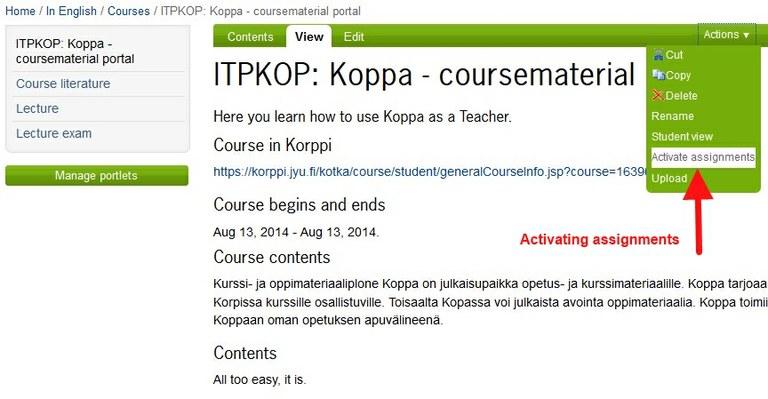
"Return assignments" button is visible to students (and teachers)
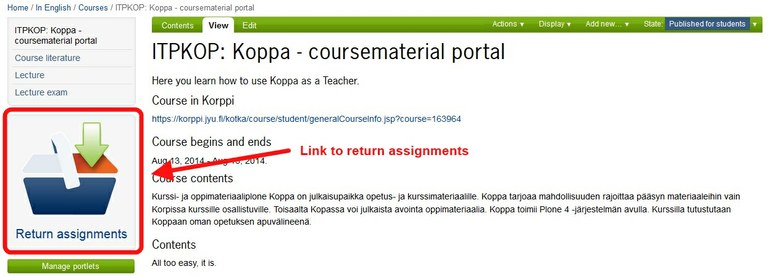
How to activate Group Assigments
In 2015 we developed much anticipated feature to return assignments so that the whole group (seminar, demo, excercise group etc.) can see the returned assignment in addition to the teacher.
This is how it works
- As a teacher, make sure you have some groups in Korppi (seminar, demo etc.)
- Update the data to Koppa to make sure the groups appear there too
- Go to a group folder, e.g. Seminar -> Seminar Group 1 and press Actions -> Activate Group Assignments
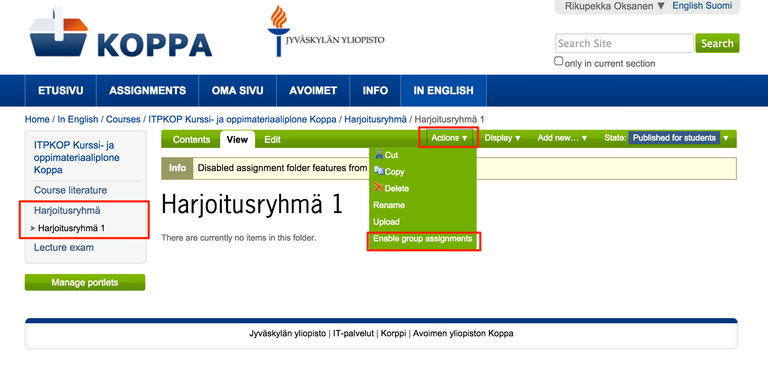
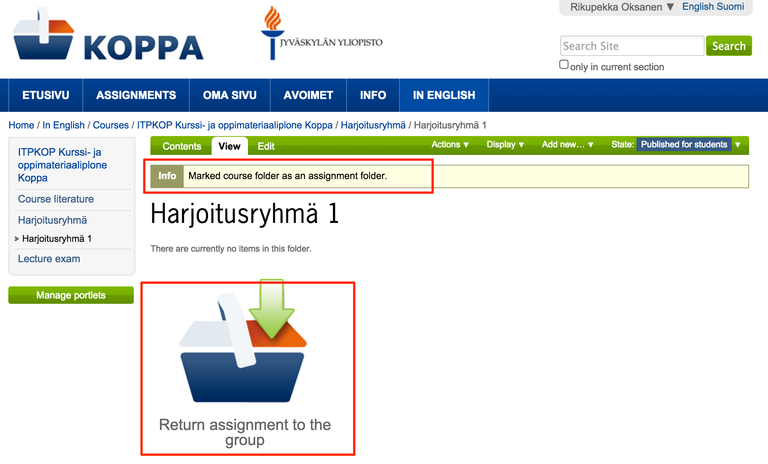
Students can submit assignments
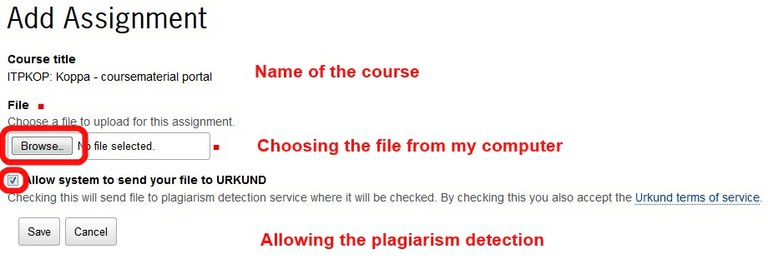
Plagiarism detection
Plagiarism detection:
- Improves the quality of information and research and
- Protects the files submitted by the student from plagiarism
Student accepts the plagiarism detection contract when s/he submits an assignment.
The plagiarism detection report is visible only to the teacher and student himself.
Reviewing submitted assignments
Teacher can view submitted assignments in the course folder in a list format.
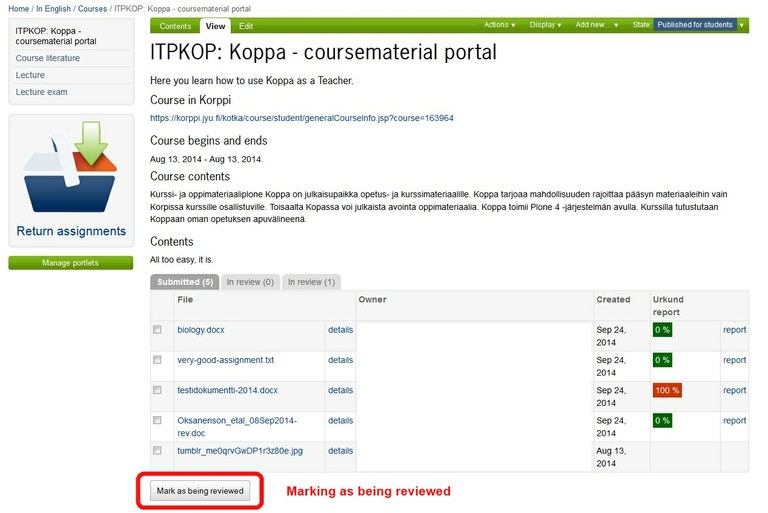
Student sees his/her submitted assignments in his/her folder which is available from Own name --> My folder
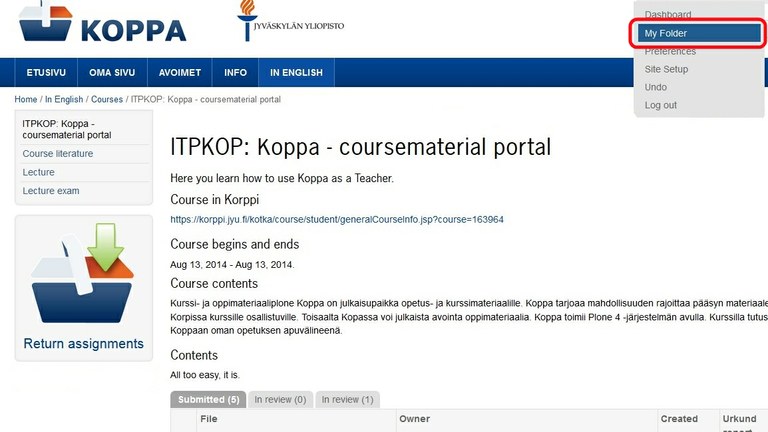
Submitted assignments are visible in My folder

Teacher sees the state of the plagiarism detection and a link to a more precise report.
Plagiarism detection report can be observed in Turnitin without separately logging in to it.
Uploading files
Upload function allows the user to upload several files to Koppa at once. This function can be found from folders, from View tab and under Actions.
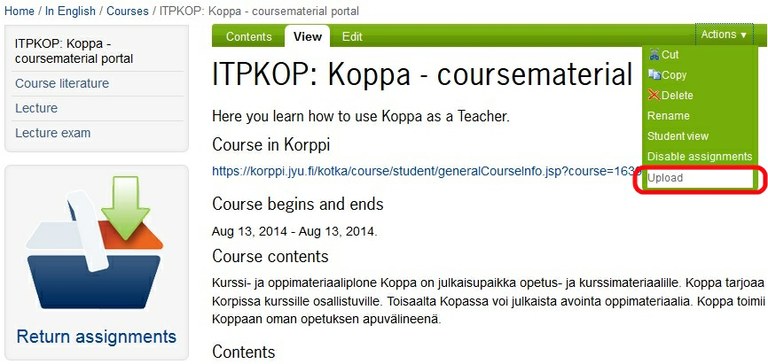
Files are selected from user's computer and they can be uploaded in Koppa
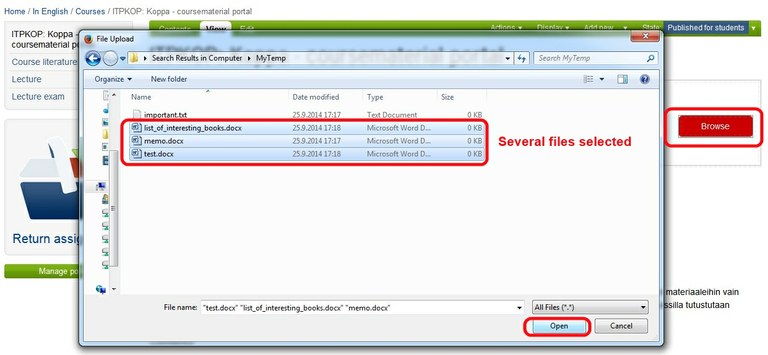
Uploaded files are visible normally in the Contents tab
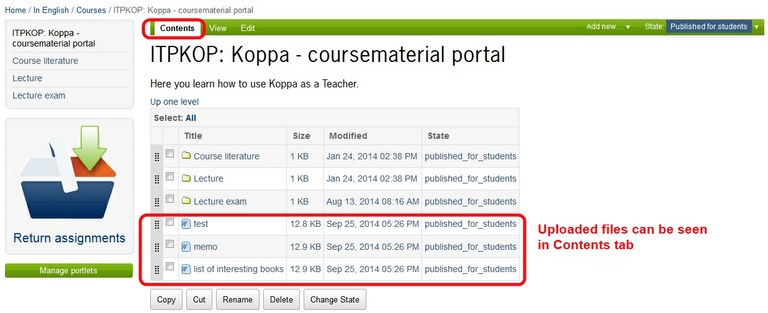
More diverse course information from Korppi
Koppa has the ability to get course information automatically from Korppi.
- Beginning and ending dates give more information when the course is active
- Contents, literature etc...
In conclusion: for student
Student can
- Submit assignments easily
- Edit submitted assignments before the teacher has taken it for reviewing.
- Accept or decline the use of plagiarism detection
- See own submitted assignments divided into their respective courses
In conclusion: for teacher
Teacher can
- Activate assignments or
- Disable already activated assignments
- See the assignment submitting function and submit assignments (to test the system)
- See the submitted assignments in a list format according to their states
- Sort the list view
- View separate submitted assignments
- See the plagiarism detection notes and reports
- View plagiarism detection report of a given assignment
- Mark reviewed assignments by courses if necessary
- Upload several files to Korppi at once.
- In future: get more diverse course information from Korppi
Questions, comments, problems?
In future Korppi will be able to update additional information and for example the beginning and ending dates of a course.
If you have problems with updated Koppa, don't hesitate to contact plone-support@jyu.fi!
